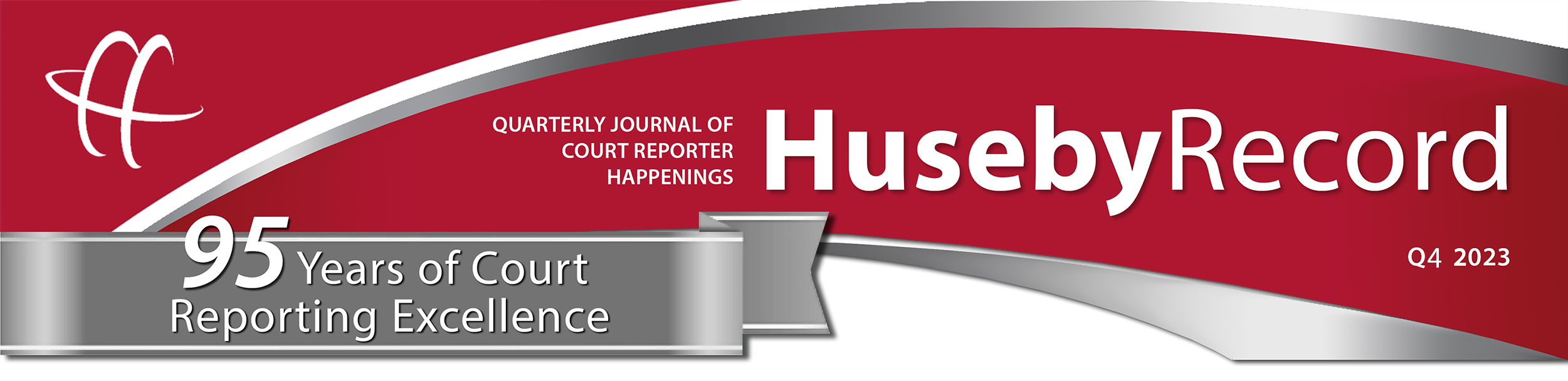
The Eagle Has Landed.
The Huseby Resource Community Portal launch got off the ground in the latter part of 2023, and we'd like to congratulate the whole of our Resource team for navigating the - sometimes tricky - flight with patience, grit, enthusiasm, and with a spirit of teamwork - for launch success! Thank you for all you've done to contribute to that success, for offering your insight on how the portal can better serve our Resources, and for weathering challenges that arose along the way. We appreciate you!
As we forge forward, we'd like to share some of the TOP must-do's, tips, and instructional material resources.
MUST-DO #1 - don't forget to hit SUBMIT!
When turning in your job, don't forget to scroll to the bottom of the ORDER OVERVIEW tab and hit that SUBMIT BUTTON. Until you've taken that final step, your job is not turned in - and the status does not change. (Go to INSTRUCTIONS page.)
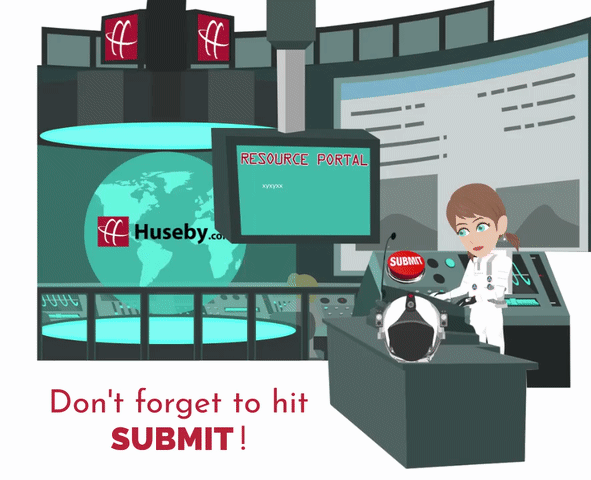
MUST-DO #2 - select a Witness!
On the ADD PRODUCTS tab, you must select (checkmark): 1) at least one ordering PARTY; and 2) at least one WITNESS; and 3) at least one PRODUCT. (Go to INSTRUCTIONS page.)
MUST-DO #3 - don't forget to click that 'Add Products' button!
On the ADD PRODUCTS tab - after selecting ordering party(ies), witness(es), and product(s), you MUST scroll to the bottom of the page and click the ADD PRODUCTS button. You can repeat this process as many times as you need to. (Go to INSTRUCTIONS page.)
MUST-DO #4 - No-Write or Appearance Only? There's a PRODUCT for that!
When choosing products under the ADD PRODUCTS tab, even a 'no-write' or 'appearance only' has a product choice. Products are listed alphabetically, for ease of navigation. Not sure what to choose? Just ask! We're happy to direct you to the proper product choice. (Go to INSTRUCTIONS page.)

TIP #1 - Adding Job Notes:
Adding JOB NOTES: On the ORDER OVERVIEW tab, you can add job notes by 1) scrolling to the bottom of the page and clicking the EDIT button; 2) adding-in your notes in the notes block; then 3) scrolling back to the bottom to click the SAVE button. (Go to INSTRUCTIONS page.)
TIP #2 - Resetting Your Password:
It's easy to re-set your Resource Portal password. View step-by-step instructions: PDF / VIDEO (Go to INSTRUCTIONS page.)

RESOURCE #1 - Instructions Landing Page:
Full Resource Portal instructions - VIDEOs, PDFs, and more. We have information on payroll, job turn-in, calendar usage, and so much more! Less paperwork. Minimal data entry. Find details and step-by-step instructions here, on our Resource Portal INSTRUCTIONS landing page.
RESOURCE #2 - Job Turn-In Video:
For a walk-through of the turn-in process, view our Job Turn-In Video: GO TO VIDEO (Go to INSTRUCTIONS page.)
